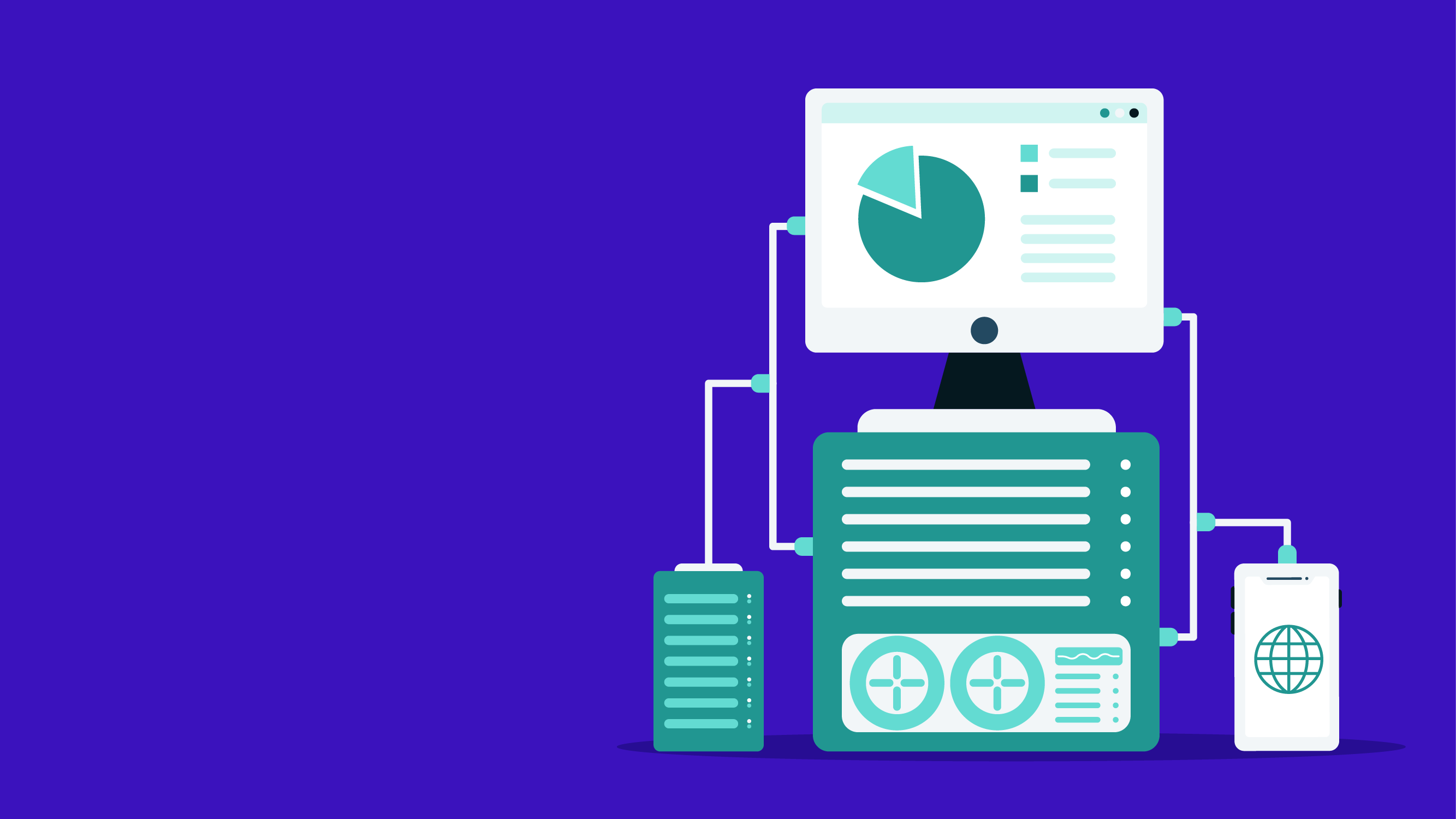Introduction
With the release of version 7.39.0, the Datadog Agent supports an integrated ‘snmpwalk’ command using the GoSNMP library. This quality-of-life addition alleviates the need for additional SNMP packages/binaries that had to be previously installed and utilized during the configuration process. Let’s jump into some standard configurations needed for Datadog’s NDM and how the integrated ‘snmpwalk’ command will simplify the testing process.
Setup
For demo purposes, we switch between an agent (v7.43) running on an AWS EC Instance (size is t2 running Ubuntu 22) and my local computer (Macbook). We will leverage existing Cisco Catalyst devices to test network devices, one of which will authenticate with the default community string and the other with SNMP v3 credentials.
Agent Status
When configuring any integration, the Datadog agent status command will be essential to report the current state of any running configuration. The most common error is timeout, which usually indicates that the device has not been configured for SNMP support or network access issues between the agent host and the device.
Configuring a device for SNMP support
If this is the first time you are monitoring your device using SNMP, you will need to configure SNMP support on the device according to the manufacturer’s documentation.

Following their documentation, the following example walks through the SNMP v3 setup for a Cisco Catalyst.
Network Access Issues
The most common issue when configuring NDM is network access between the Agent host and the monitored device itself. Causes might point to many specific issues depending on your infrastructure architecture, but at a high level, there needs to be a path for UDP traffic over port 161 between the source and destination. We created a security group for this demo and attached it to the t2 previously mentioned.

This security group currently allows my IP SSH access to the host, and is missing the rules needed for SNMP. If we run the agent SNMP walk command to our Cisco Switch, we see it times out.

Updating our security group to allow outbound SNMP traffic

Allows us to successfully ‘snmpwalk’ the device.

We go further and faster when we collaborate. Geek out with our team of engineers on our learnings, insights, and best practices to unlock maximum value and begin your business transformation today.
Seamlessly migrate from Splunk, New Relic, and more to Datadog with expert tips for a faster, low-risk transition

Track the full user journey and resolve issues faster